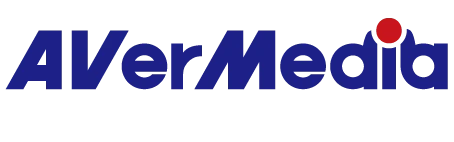GC515 を正しく接続しているのに、なぜ表示出力がないのでしょうか。
1.信号ソース機器の動作モードを確認してください。
Nintendo Switch や Steam Deck(ゲームモード時)などの機器を GC515 のソースポートに接続した場合、本体画面は自動的にオフになり、映像はソフトウェアのプレビュー画面およびパススルー用モニターにのみ表示されます。
これは正常な動作です。
2. 信号ソース機器の Type-C ポートが DP1.2 または Thunderbolt 3 以上に対応していることをご確認ください。
GC515 パッケージに同梱されている C-to-C ケーブルを使用して、信号ソースを GC515 ポートに接続してください(例:iPhone 15 Pro Max、Samsung S24U。いずれも対応済み)。
3. GC515 が USB PD ポートに接続されていることをご確認ください。
GC515 本体は給電を行わないため、ハンドヘルド機器には適切な電源を接続する必要があります(Switch、Steam Deck、ROG ALLY、iPad、iPhone、Android スマートフォンの純正電源アダプタなど)。
モバイルバッテリーを使用する場合は、65W 出力のものを推奨します。電力不足や未接続の場合、ソフトウェアのプレビューやパススルーが黒画面になる可能性があります。
4. 上記をすべて確認しても映像が表示されない場合は、一度 GC515 の PD 電源を取り外し、再度接続してください。