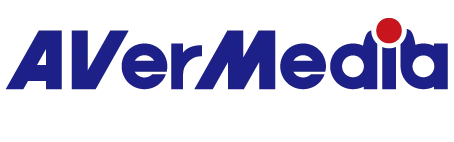Can GC553G2 /GC575/GC553Pro support 5.1 multichannel audio ?
はい。GC553G2/GC575/GC553Pro は 5.1 マルチチャンネルオーディオをサポートしています。
LPCM フォーマットはステレオ(LPCM 2.0ch)のみ対応となります。
ただし、ご注意ください。
GC553G2/GC575/GC553Pro はマルチチャンネル 5.1(例:PS5、Xbox series X)には対応しますが、5.1 LPCM(例:Switch 2)には対応しておりません。
1. GC553G2 は FW V1.0.7.7 以降をご使用いただき、Streaming Center を利用して以下の手順に従ってください。
GC575 の場合は GC575FwUpdateTool_1.1.6.12 にアップデートしてください。
Streaming Center 上で「Multichannel detected」と表示された際は、以下の手順を実施してください:
・Video Source を確認し、入力ソースが 5.1 チャンネルを認識していることを確認
・Streaming Center の設定アイコンから Audio 5.1 を選択
2. OBS を使用する場合、以下のリンクからインストールしてください:
インストール後、Streaming Center PLUG を実行しインストールしてください。
インストール完了後に OBS Studio を起動すると、上部タスクバーに「Streaming Center PLUG」が表示されますので、Manage Streaming Center PLUG をクリックしてください。
次に「Install on Multichannel Audio」をクリックし、Next を押してください。
インストール完了後、「Multichannel Audio がインストール済み」と表示されます。
Audio タブで「5.1」を選択し、Apply をクリックしてください。
Source セクションに進み、「AVerMedia Multichannel Audio」を選択してください。
OK をクリックしてください。
Source セクションに「AVerMedia Multichannel Audio」が表示されますので、再度 OK をクリックしてください。
これでマルチチャンネルオーディオのキャプチャが可能となります。
202507