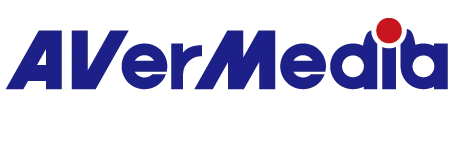なぜ GC313/GC313Pro のファームウェアを更新できないのですか?
ファームウェア更新について:
GC313の場合:ファームウェアを更新する際は、GC313 の AC ピンを電源コンセントに接続しないでください。
GC313 に同梱されている USB-C ケーブルを使用し、GC313 の C1 ポート をパソコンの USB-C ポート(USB 3.2 Gen 1 以上が必要)に接続してください。
GC313Proの場合: GC313 Pro のファームウェアを更新する際は、以下の手順に従ってください
1 GC313 Pro に電源を入れないでください(AC ピンを電源コンセントに接続しないでください)。
2 GC313 Pro に同梱されている USB-C ケーブルを使用し、C2 ポート をパソコンの USB-C ポート(USB 3.2 Gen 1 以上が必要)に接続してください。
3別途 USB-C to USB-C ケーブルを用意し、C1 ポート をパソコンの USB-C ポートに接続し、電源供給を行ってください。